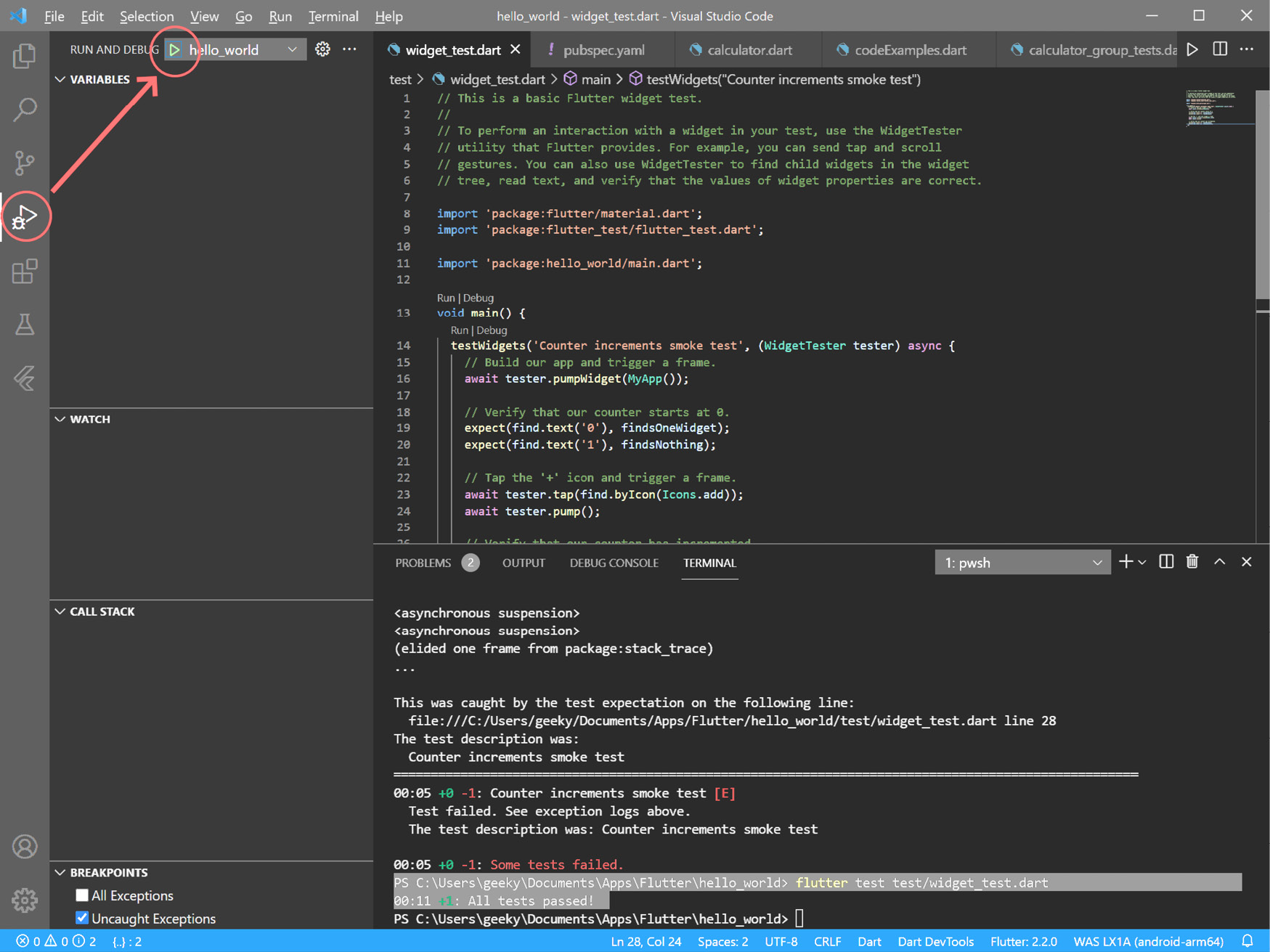Overview of this book
There have been many attempts at creating frameworks that are truly cross-platform, but most struggle to create a native-like experience at high-performance levels. Flutter achieves this with an elegant design and a wealth of third-party plugins, solidifying its status as the future of mobile app development. If you are a mobile developer who wants to create rich and expressive native apps with the latest Google Flutter framework, this book is for you.
You’ll start with the basics of cross-platform development frameworks, specifically Flutter. You’ll then explore the Dart programming language which is the foundation of the Flutter framework. Next, you’ll get a feel for Flutter and how to create your first app, followed by an exploration of the various popular plugins that supplement the Flutter framework. Finally, you’ll explore testing and app release, including some common glitches that you may experience.
By the end of this book, you’ll be well-equipped to create and release a basic Flutter app along with gaining a solid understanding of the Flutter framework and Dart language.
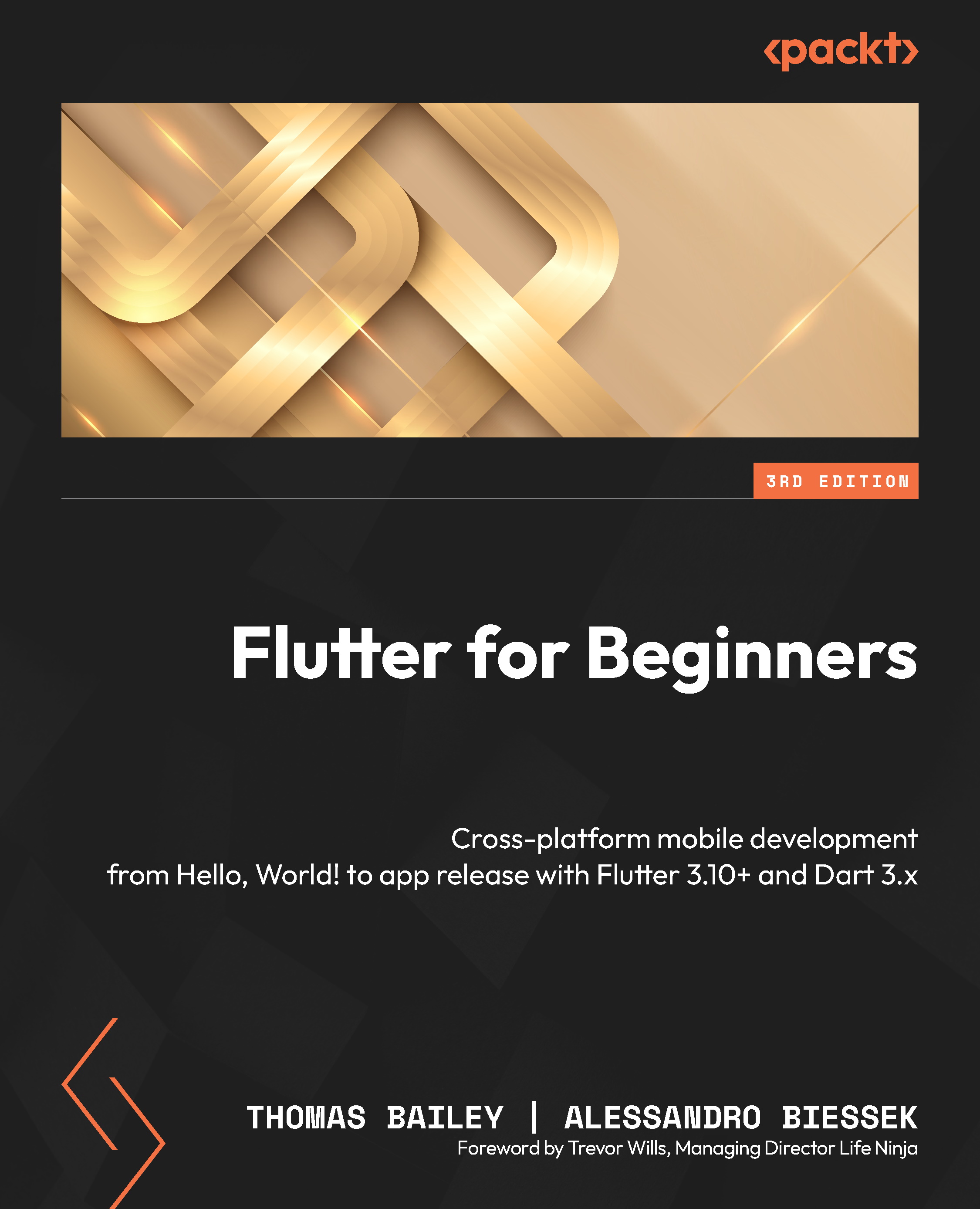
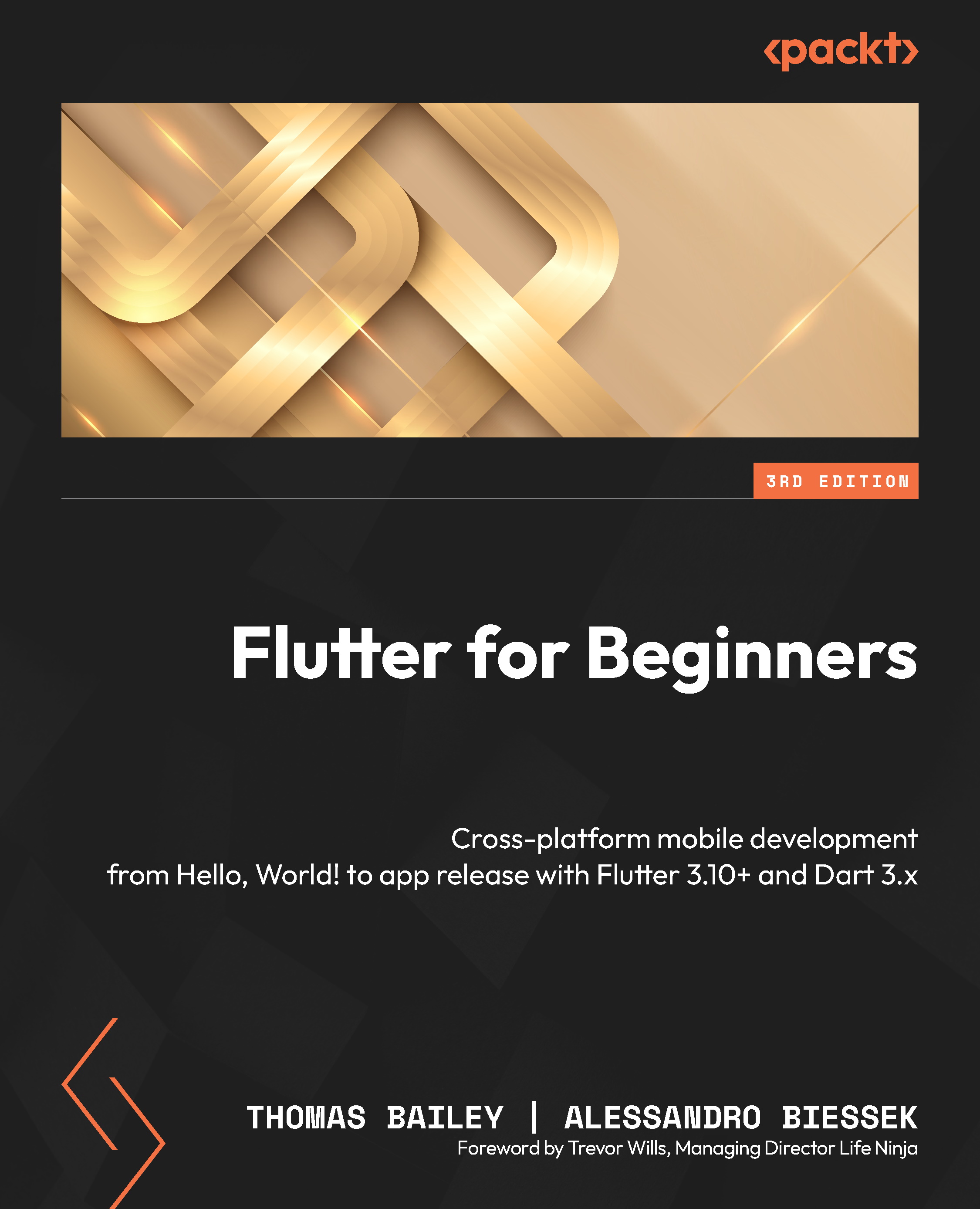
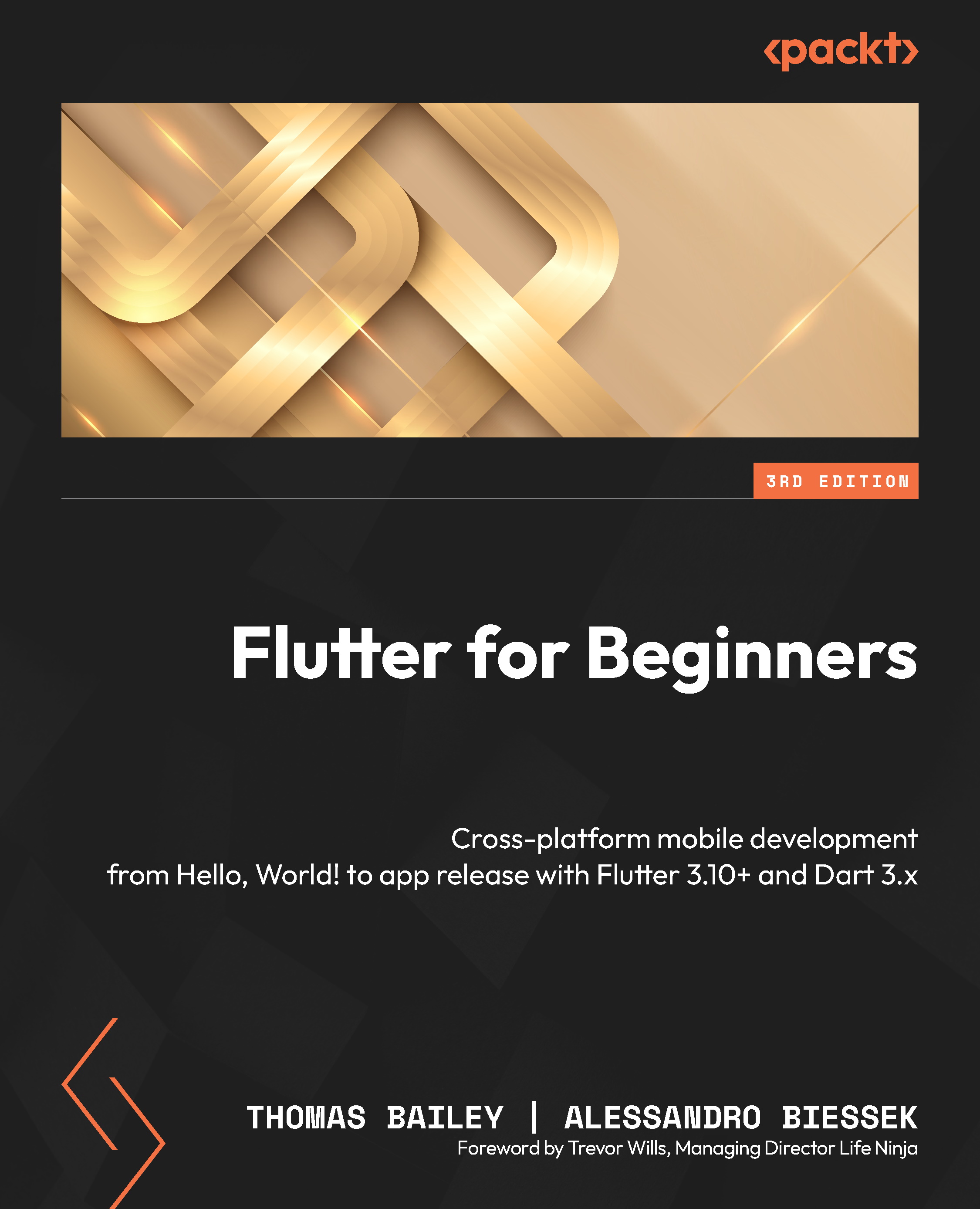
 Free Chapter
Free Chapter