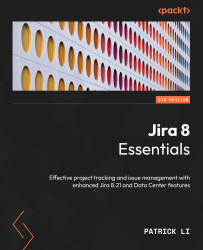Applying a workflow scheme to projects
Workflow schemes are inactive by default after they are created. This means there are no projects in Jira using the workflow scheme. To activate a workflow scheme, you need to select a scheme and apply it to the project.
When assigning a workflow scheme to a project, you need to follow four basic steps, as outlined next:
- Browse to the project administration page for the project you want to apply the workflow scheme to.
- Select the Workflows option from the left panel.
- Click on the Switch Scheme button.
- Select a new workflow scheme to use and click on the Associate button.
On the confirmation page, depending on the differences between the current and new workflow, you will be prompted to make migration decisions for existing issues. For example, if the current workflow has a status called Resolved and the new workflow does not (or it has something equivalent but with a different identifier (ID)), you need to specify...