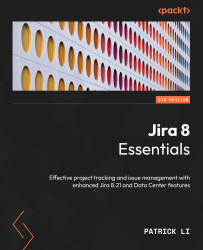Cloning an issue
When you need to create a new issue and you already have a baseline issue, Jira allows you to quickly create it with the data based on your existing issues by cloning the original one. Cloning an issue allows you to quickly create a new one, with most of its fields populated. For example, you might have two software products with the same bug. After creating a bug report in one project, you can simply clone it for the other project.
A cloned issue will have all the fields copied from the original issue; however, it is a separate entity. Further actions performed on either of the two issues will not affect the other.
When an issue is being cloned, a Clone link is automatically created between the two issues, establishing a relationship.
Cloning an issue in Jira is simple and straightforward. All you have to do is specify a new summary (or accept the default summary with the text CLONE at the front) for the cloned issue by going through the following steps: