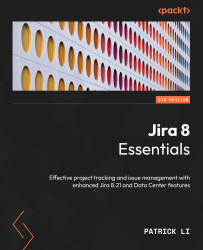Troubleshooting permissions
Just as with notifications, it can be very frustrating to troubleshoot permission settings. To help with this, Jira also provides a Permission Helper tool to assist administrators with pinpointing settings that prevent users from accessing certain features.
The Permission Helper tool works similarly to the Notification Helper tool. Here’s how you can use it:
- Browse to the Jira administration console.
- Select the System tab and then the Permission helper option.
- Specify the user having access problems in the User field.
- Specify the issue to test with.
- Select the permission the user does not have (for example, Edit Issues).
- Click on the Submit button.
You can see an overview of the process in the following screenshot:
Figure 9.20 – Permission helper page
As shown in the preceding screenshot, the user Alana Grant cannot edit issue DEMO-4 because she does not have the required Internal...