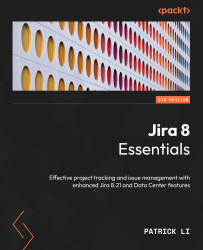Optimizing custom fields
Now that we have seen how to create and manage custom fields, let’s revisit custom field context again. As we have seen, when you create a new custom field, Jira prompts you to set a context for it. However, this is a relatively new feature, and in older Jira versions, custom fields are created with a global context by default.
As you add more and more custom fields to Jira, it is a good practice to check and optimize your custom field configurations, especially if you have been running your Jira instance since an older version, as most of your custom fields will likely be using the global context.
To help you with that, Jira comes with a custom field optimizer. To run the optimizer, follow these steps:
- Browse to the Custom fields page.
- Click on the Optimize link at the top right.
- Click on the Scan button to run a new scan of your custom fields.
Once the scan has been completed, Jira will provide a report on different ways...