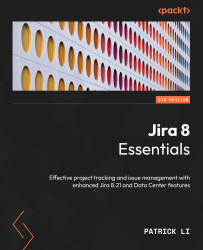Password policy
In most cases, unless you are using an SSO solution, you will be using a username and password combination to log in to Jira, so you will want users to choose strong passwords that cannot be easily guessed. If your organization is already enforcing a password policy and centrally managing authentication, such as via LDAP, then all you have to do is integrate Jira with it and you are good to go. However, if this is not the case, Jira comes with the ability for you to set a password policy to make sure your users do not choose simple, guessable passwords. To set up a password policy for Jira, perform the following steps:
- Browse to the Jira administration console.
- Select the System tab and then Password Policy.
- Choose from one of the available options, with the Custom option allowing you to specify your own requirements.
- Click on the Update button to apply the policy.
After you have applied your new password policy, existing user passwords will...