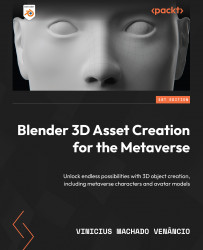Merging the different parts
Once we’re happy with the results, we can proceed to apply every modifier (the Multiresolution and/or Mirror modifier, for example) to every separate object since for them to be joined correctly, there needs to be no modifiers added to any of the objects composing the body; otherwise, they might conflict and make the mesh look weird. Before that, though, it’s recommended to save the progress and make a copy of the body parts, in case anything goes terribly wrong.
Now in Object Mode, after applying all modifiers, we can select all the separate objects that make up each of the base meshes (except the eyeballs, since usually we don’t want them joined with the body), and join them together using Ctrl + J. Then, we’ll enter Sculpt Mode again and use Remesh on the joined objects using Shift + R to define the resolution and Ctrl + R to apply that to the mesh; we went for around 0.01 m for Voxel Size, for minimal loss of detail. Once...