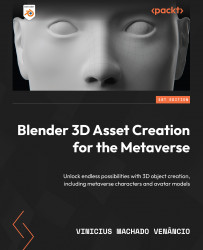Setting up your texture painting workspace
Before we start working, let’s set everything up so we know what we’re working with. To start, we can enter Texture Paint mode by selecting the object we want to paint, then either selecting the Texture Paint workspace option at the top or replacing Object Mode using the menu in the top-left corner:
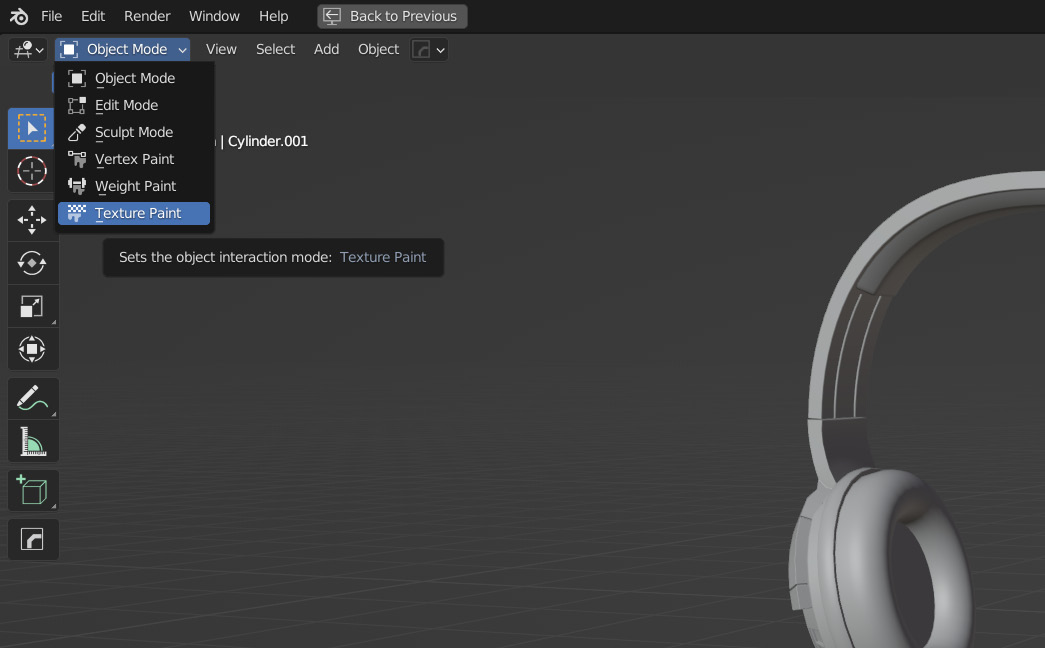
Figure 5.1 – Selecting Texture Paint mode in the viewport
Once we’re in Texture Paint mode, we need to go to the material of the part we want to paint our textures on and add an image texture to the material. This time, instead of using an image we have already saved by clicking Open, we’ll click the New option. Then, we’ll see the following menu:
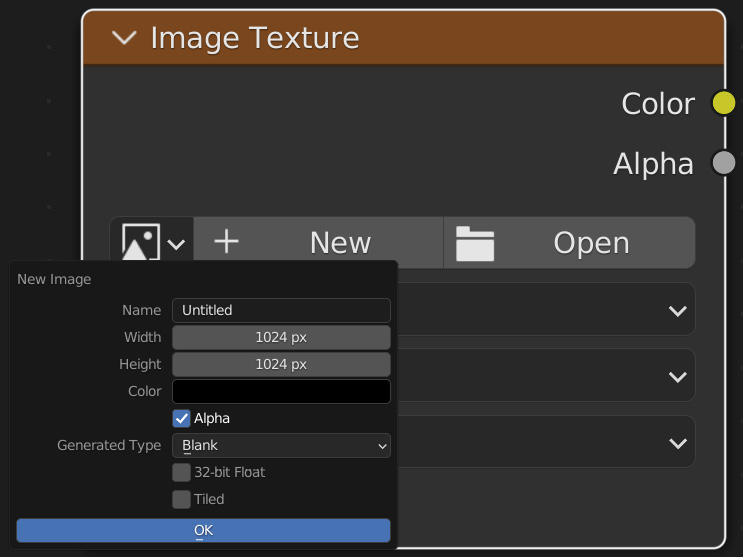
Figure 5.2 – Creating a new image texture
This is where we set a few parameters for our image. We’ll only change the resolution and color and uncheck the Alpha option as this texture won...