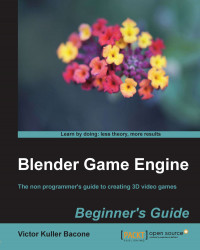Alas! There are so many panels and everything seems so confusing. Do not worry, my first impression was the same. However, by the end of this chapter, you will be familiar with most of the on screen elements. When you create a game with Blender, you do not work with only one editor type. But without Logic Editor, it is not possible to make a game.
Knowing the interface of the Game Logic view offers insight into how the Logic Editor works and prepares us to make complex connections in our game truly interactive.
The Game Logic layout is divided into areas by default, each of which has a particular function or purpose, depending on what the user is doing at that time. There are Header areas in each display editor type. Using these headers (pointed out by the arrows in the next screenshot) we can swap between different editor views. We will focus on the bottom display called Logic Editor (bottom left header).

The Blender Game Engine uses logic bricks (a combination of sensors, controllers, and actuators) to control the movement and display of objects in the engine.
- Sensors sense events, for example, a key press or mouse movement. Sensors are linked to controllers which compare them.
- Controllers check (true or false) and combine these pulses to trigger the proper response and activate the last group: actuators. They can also be thought of as conditional rules.
- Actuators initiate their functions when they get a positive pulse from one (or more) of their controllers.
We will explain shortly these three parts of logic bricks and set up a very basic system within the game panel by showing how to use a sensor, controller, and actuator.