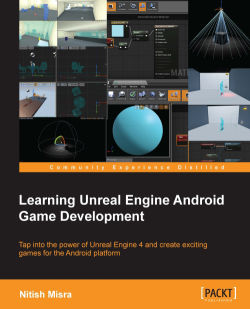Now that you are acquainted with Unreal Matinee and its user interface, we can go ahead and add a few animations to our game. This includes animations for the doors opening, a small cutscene in the first room, and drawing a bridge for the AI character.
It is now time to actually use Matinee in our game. Select the Matinee actor near the door in the first room and click on Open Matinee in the Details panel. Once opened, the first step is to add a group. Before making a group, be sure that the actor or actors you want to animate are selected in the Editor Viewport; otherwise, the group will not have any actor reference in it, and you will get an error saying Nothing to keyframe, or Selected object cant be keyframed on this type of track.
Click on the door to select it, right-click on the Track list in the Tracks panel, and select Add New Empty Group. When asked to name the group, name it Door and press Enter. The door will be attached to this group. This will create...