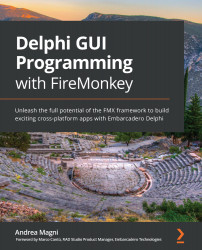The final mode implemented for the TMultiView component is the popover one. This mode implements the master view as an external (pop-up) panel that will float over the detail view. This mode is effective when the master view is wholly unnecessary when the user is focusing on the detail view (the opposite with respect to Navigation Pane mode or Panel mode and more akin to what happens with Drawer mode).
You can trigger the popover show through a button, which is easy to set up through the MasterButton property of the TMultiView component itself. In the following screenshot, you can see what it looks like at runtime (on the Windows platform):

As with the Drawer mode, you can tweak some appearance details of this mode through the PopoverOptions sub-property, which includes the following properties:
- AppearanceDuration: This property lets you define the duration of the show/hide animations for the popover.
- PopupHeight: This value determines the vertical size of the...