Referencing the bicycle handlebars and water bottle models together
In Fusion 360, you can create components all located within the same model without having to pull externally referenced models, meaning I could have created the bicycle handlebars and bottle all in the same drawing if I wanted to. In this instance though, we created them separately and will bring them in as links into a new drawing:
- If you still have the bottle design open, start a new Fusion 360 drawing by clicking on the file icon in the top-left corner and then New Design, or by clicking on the + tab icon in the top right.
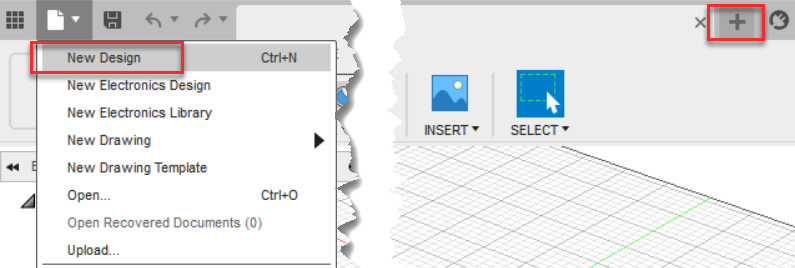
Figure 8.25 – New Design located within the file dropdown, and the location of the + icon
- You will need to save this new file before you can insert other parts into it; otherwise, you will receive an error asking you to save the file first. Hit the Save icon and name the file
bicycleand bottle.
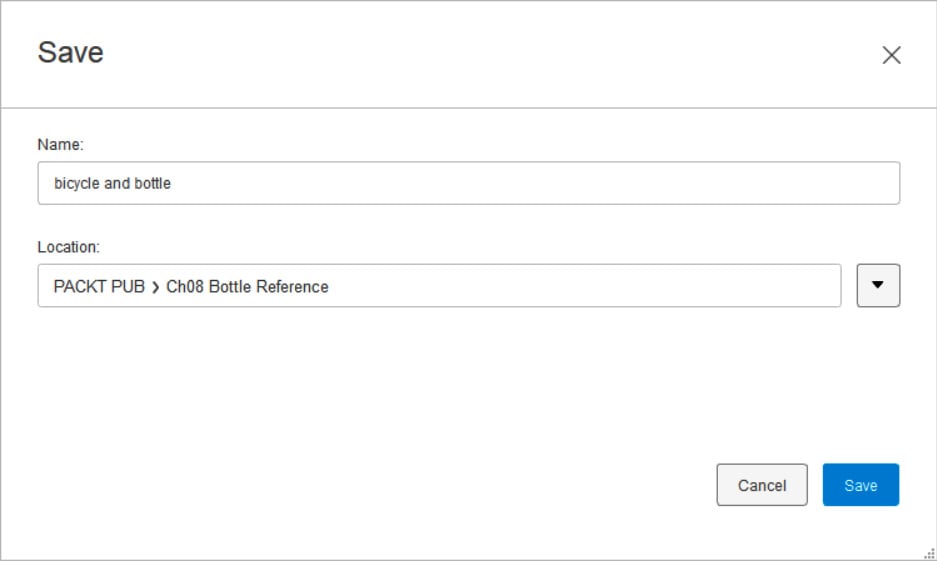
Figure 8.26 &...



