Overview of the FORM environment
We are going to switch gears from the parametric design space now and start working within the FORM environment. The FORM environment is another modeling space that does not use any parametric tools to create models. There is no history bar at the bottom of your screen, meaning that all the mistakes or changes that you make will have to be manually changed or fixed with the Undo command.
We will go over a brief overview of the environment, where the most common tools are located, and how to use them in this section.
To get to the FORM environment, you must go to the CREATE panel and click on the Create Form tool.
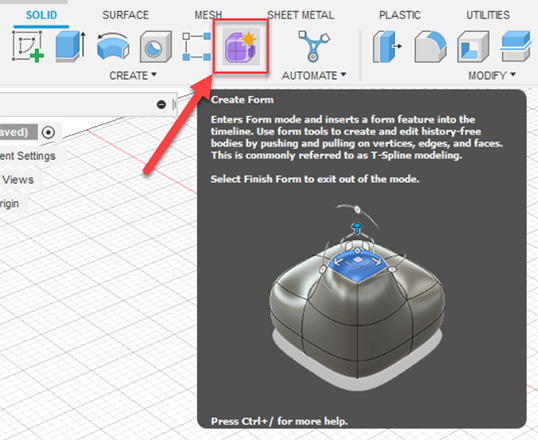
Figure 11.1 – The location of the Create Form tool
Your workspace will change and show new tools at the top of your screen. The CREATE and MODIFY tools have changed and there are now tools such as SYMMETRY and UTILITIES.
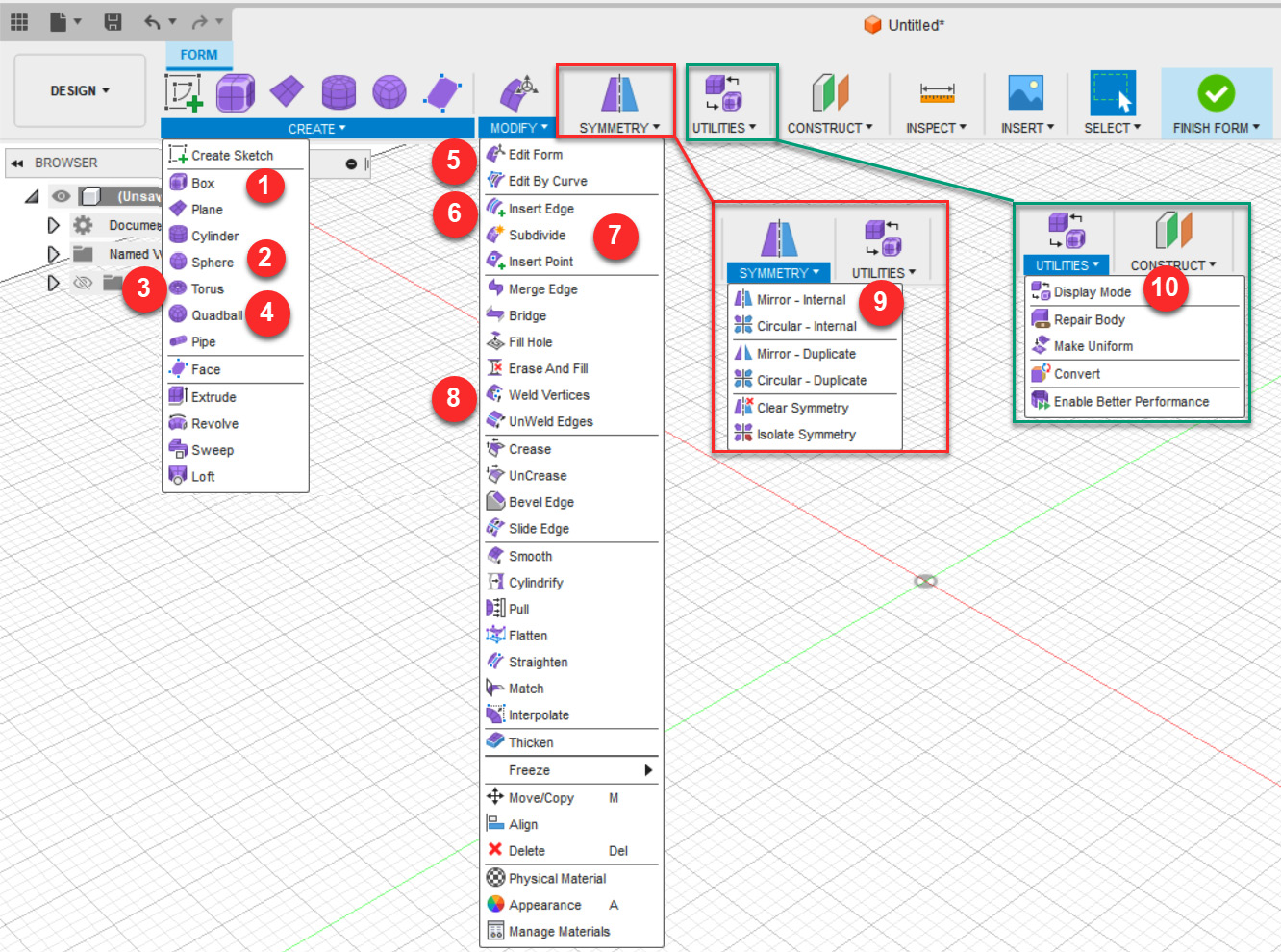
Figure 11.2 – The FORM environment
The most...



