Importing a mesh model to Fusion 360
For the mesh model that we will be working with in this chapter, I was lucky enough to scan my father before he passed away a few years ago. We will take that original mesh and import it into Fusion 360, then scale up the model, fix any holes within the mesh, and then turn it into a bottle topper. Let’s start by importing the mesh:
- Open Fusion 360 and start a blank Fusion 360 design file. Click on the Save icon and create a new folder within your Packt Pub project folder and name it
Ch15 Scanned Mesh. Finally, save the design file with the nameBottle Topper. - Download the
start_Dad Model.objmesh body from theCh15GitHub folder, the link to which is mentioned in the Technical requirements section. - Go to the INSERT panel and click on Insert Mesh.
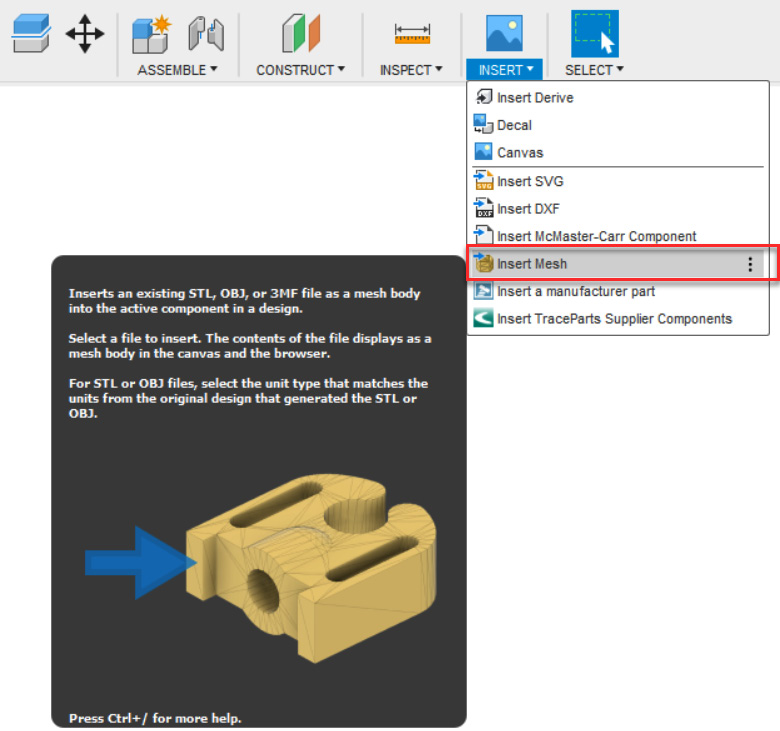
Figure 15.1 – The Insert Mesh tool location
- Locate the
start_Dad Model.objmesh that you downloaded from the GitHub link and click Open...



