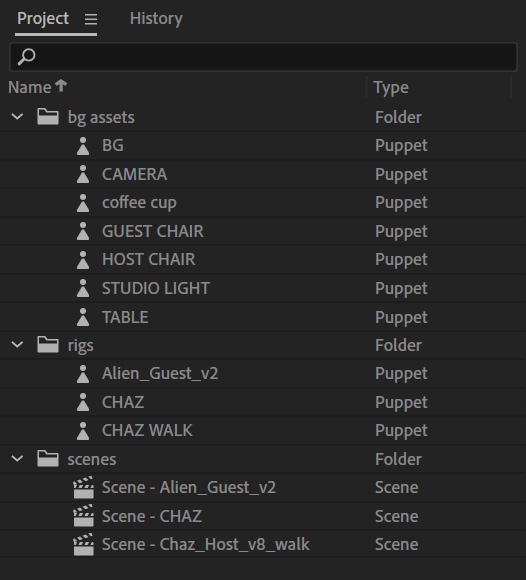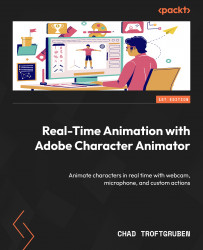Assembling the set
When you load Version 7, Alien_Guest_v2.psd will already be in your project panel, rigged and ready. But what about a background or set? Setting our characters on a white background may be a bit boring. Let’s import some images and assemble a set for our characters to interact in.
Importing the background assets
To start this process, we will need to import the background assets:
- Make sure you’re on the Rig tab.
- Double-click the Project panel.
- Browse your book files and choose the six background assets we listed in the Technical requirements section.
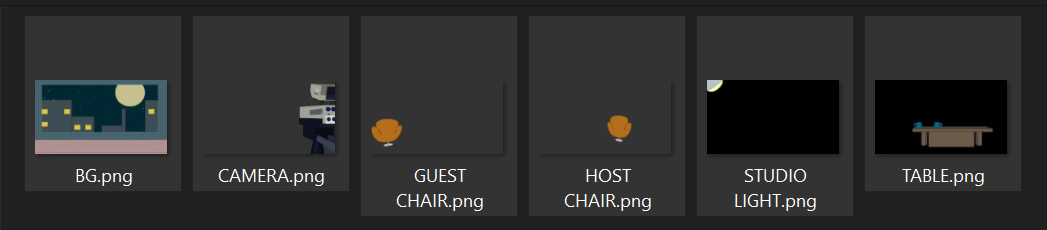
Figure 10.1: List of images that make up the scene
You may find the Project panel is becoming cluttered and hard to navigate. Let’s take a moment and organize it. Let’s create three groups, bg assets, rigs, and scenes, and group our files accordingly. You can use the following screenshot as a visual example: