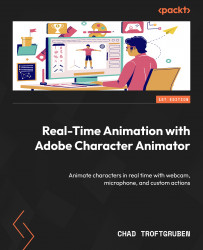Organizing with normal and independent groups
While we can organize and tag to an extent in Character Animator, it’s best to do as much work as possible in Photoshop. With that said, we are going to restructure and further refine the layer names. Independent groups are shown with a + symbol before the group name. These groups or layers will act differently in Character Animator, staying separate or independent from the influence of other layers. We will learn more about this in an upcoming chapter.
Creating main groups
To begin, it’s best to have your character in its own group, along with the Head and Body groups housing all the layers underneath. We currently have this setup, which is a good start:
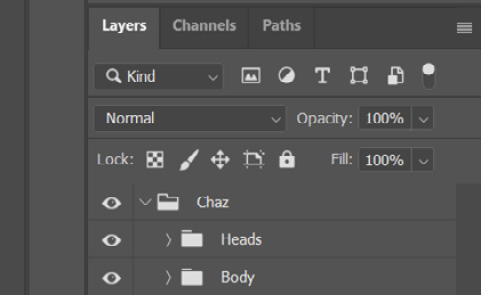
Figure 3.32: Eyes Open layers renamed properly
We will group and label most head items in a specific way:
- Inside the Heads group, expand the first ¾ Head group.
- Inside this group, we’re going to add the following...