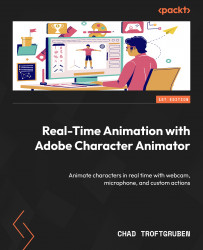Adding more character actions
While we added some basic face and head animations to Chaz using the webcam, the alien is only currently being lip-synced. With the alien’s gaze, emotion, and body language being static, the animation is less engaging. Luckily, we can go back in and add some actions, breathing more life into the conversation.
Adjusting the alien’s gaze
Setting the alien’s pupils to look at Chaz will give the character and the scene a bit more depth:
- Go back to the Rig tab and double-click Alien_Guest_v2 in the Project panel.
- Click once on the 3-4th Head layer.
- Using the + icon on the bottom right, add a new Eye Gaze behavior.
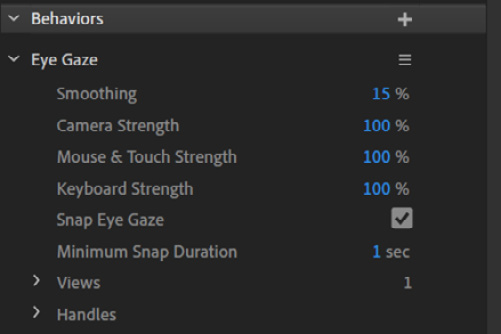
Figure 11.10: You have many options with Eye Gaze