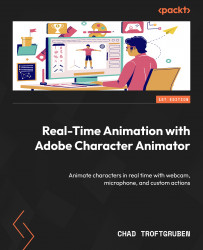Using the Stream workspace
The Stream workspace doesn’t offer much other than a clean area to help you display and animate a character with a streaming application. You will find no timeline, just any controls and behaviors you need to access to animate. The idea here is to take a complete puppet, point your streaming app to Character Animator, set up your visuals in the streaming app, and then perform them.
The Stream workspace offers a couple of options you will find near the bottom right of the Scene window:
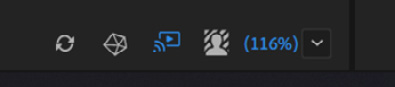
Figure 13.40: The Stream options are limited but useful
Let’s go over these icons from left to right:
- The first icon, Refresh, will reload your scene and rig in the event you’re having issues with changes appearing in the Stream workspace.
- The Show Mesh icon will display the mesh of the puppet. This could be useful for testing.
- The Stream Live option is useful if you have multiple monitors. By ticking the...