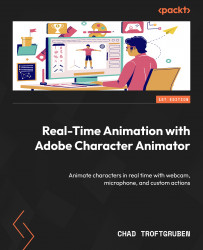Downloading Character Animator
You can download Character Animator via the Adobe Creative Cloud or the Adobe website. The Pro version, which is what we will be using, requires a subscription that comes with a monthly fee. You can gain access to the app for free under the Starter UI, but this will limit your features and ability to follow along with the book.
If you wish to download Character Animator through the Adobe Creative Cloud, follow this link: https://www.adobe.com/creativecloud/desktop-app.html.
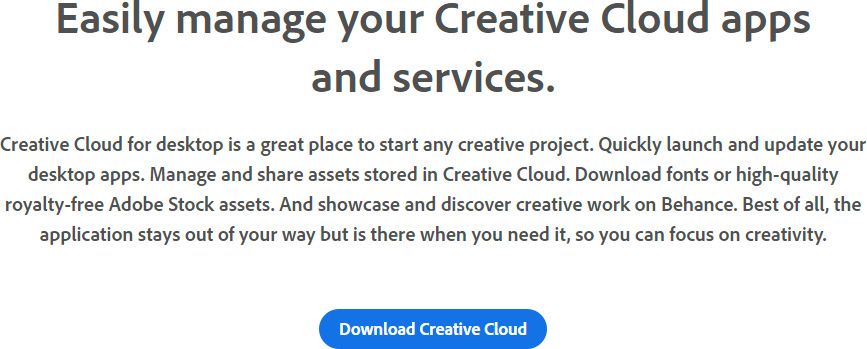
Figure 1.2: Downloading Creative Cloud for desktop not only grants access to Character Animator but also all of Adobe’s amazing apps
If you wish to download Character Animator without the Adobe Creative Cloud, follow this link and click Buy Now next to Character Animator: https://www.adobe.com/products/character-animator.html. Follow the on-screen instructions, download, and install. You will also be prompted to create an Adobe account if you don’t already have one.
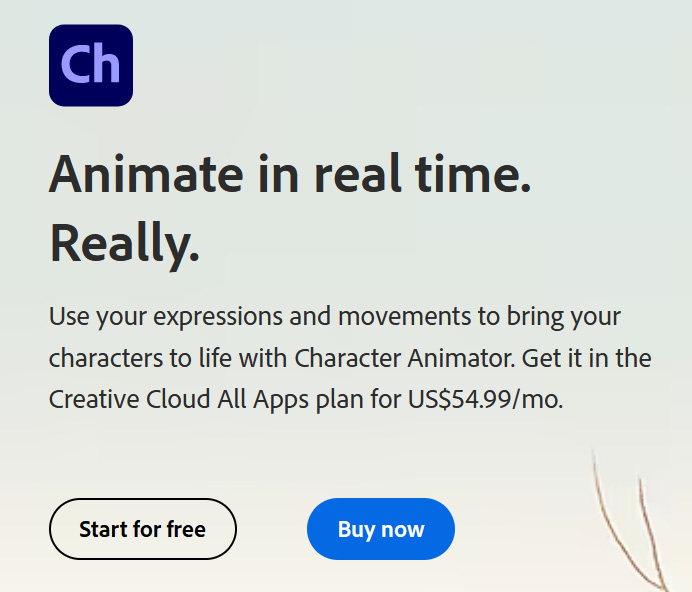
Figure 1.3: You can now use the app for free with Starter mode, but we will be using the Pro version for this book
This book is being written according to v23.0 and it’s recommended you update to the latest version of Character Animator before following along. To update, you can use the Adobe Creative Cloud, click Updates on the left-hand side of the panel, and look for Character Animator in the list.
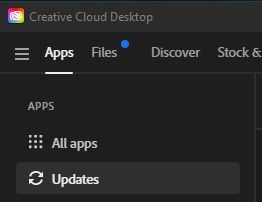
Figure 1.4: Under Apps, you will find Updates, the section that will check for any updates for installed Adobe apps
If the app has an update pending, you will see an Update button on the right. If the app is updated, you can directly open the app from the Creative Cloud using the Open button.
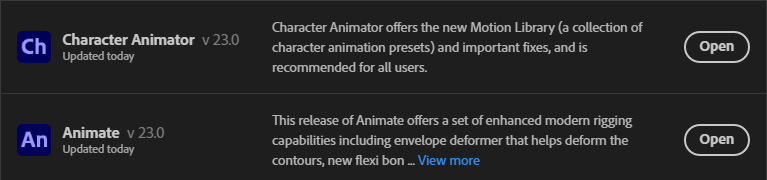
Figure 1.5: If updates are pending, an Update button will appear to the right of the app. If already updated, you can open the app from Creative Cloud for desktop
Once you find the app, you can choose to click on the Update button next to the listing if a new update is available. Alternatively, you can click Update All at the top of the panel to update all installed Adobe apps to the current version:

Figure 1.6: If using the Creative Cloud for desktop, click Update All on the left to ensure you’re up to date
Once you have successfully installed and launched the app, we can talk about the differences between the Pro and Starter UIs.