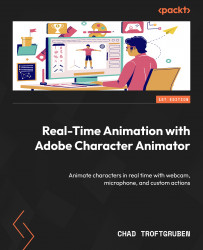Adjusting the rig in Character Animator
In the previous chapter, we went into Photoshop and made adjustments to a rig to make it more friendly for Character Animator. While this is the preferred way, you can make minor layer adjustments in Character Animator as well. This can be nice for quick fixes but lacks granular control. You can also change the PSD in Photoshop and the file will update in real time in Character Animator.
To see all this in action, let’s import our character first.
Importing Chaz into Character Animator
We imported a .svg file in Chapter 2, so we have some knowledge of how to import a character. Here is a refresher:
- Create a new project by going to File > New Project (or by pressing Ctrl + Alt + N or ⌘ + ⌥ + N). This will allow us to start with a clean slate.
- Save the project in a safe place and name it
Chat_with_Chaz. - Import
Chaz_Host_v2.psdor the file you worked on in the previous chapter by double-clicking on...