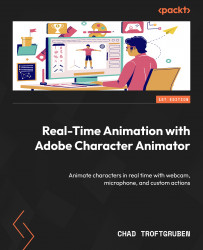Adding modifiers for mouse control
Modifiers are essentially controls or behaviors we can add to the rig. This can involve the ability to drag that part of the rig, anchor it to the ground, dangle things, and much more.
Let’s move over to the Record tab for a moment. If your scene is blank and you don’t see the rig, see the following:
- Drag and drop the CHAZ puppet from the Project panel into the middle of the screen.
- Chaz should appear on the Scene panel. He will probably be larger than the scene dimensions. If this is the case, let’s shrink him down.
- Click once on CHAZ on the Timeline panel (located at the bottom of the screen).
- On the right-hand side, see Properties and change Scale to
30%.
You should now be able to see Chaz fully.
As it stands, right now, the rig doesn’t react in any way when we click or drag around on the canvas. The only other thing that may react is the character’s face if you have your camera and microphone...