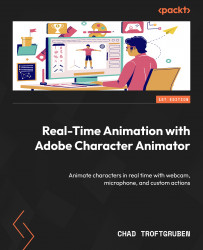Creating layer-specific behaviors
Let’s control the wind strength for two dangle-based handles. We already have these set up for the wrist and hair, so it’s just a matter of applying these specific parameters. To illustrate this, take the following steps:
- Click on the Rig tab.
- Click the Hair layer under 3-4th Head.
- On the right side of the screen, direct your attention to the bottom. Look for Behaviors.
- Click the + button next to Behaviors and choose Physics from the list.
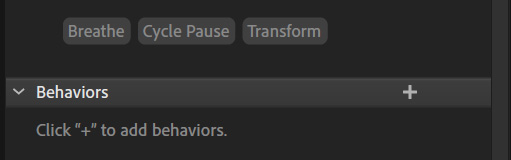
Figure 6.9: You can add new behaviors by clicking the + button
- A new set of options will appear. Click Physics.
- New Physics options will now appear under Behaviors. These options should be identical to the ones we set when on the Record tab.
- Now set Wind Strength to
73%and Wind Direction to1. - Go back to Record. Notice how the hair is blowing up as we set it. But the hand is still being blown to the right, based on the universal...