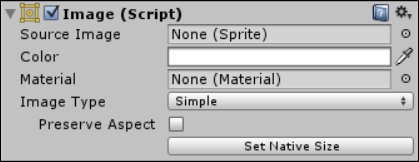Next up is the Image control/component, which is the basis for all textured drawing in the new UI framework (even if you just want a colored box).
The Image control is also very important for any input where you want the player to interact with any UI GameObject as it forms the Hittable/Interactable area for the Raycasting system. This determines what point of the screen a user is touching/clicking and then uses the Image and its bounds (through the Graphics Raycaster) 3to determine which control the user may be interacting with.
Note
Don't forget, there are also other Raycaster systems such as the Physics and Physics2D raycasters if you want to test against 3D data, or you can build your own based on them.
When we add the Image control to our scene, we get the default view in the inspector as follows: