I wonder whether I'll be able to keep up with the nautical theme for this entire chapter.
As we venture into this strange land, we can begin to look at what Unity gives us out of the box and where to find all these Anchor settings before we delve into what they really mean.
If you recall, back in Chapter 2, Building Layouts, we introduced the new Rect Transform component that replaces the traditional transform component for UI elements, which looks like this:
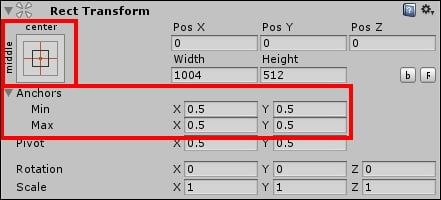
Highlighted in this screenshot are the new Anchor properties that will take a Rect Transform and bind it to a certain area of a parent Rect Transform. I say parent because an Anchor can be set against the borders of any parent UI GameObject, not just a Canvas.
Clicking on the top-left graphic also reveals the Anchor Presets (or Common Configurations as Unity likes to refer to them), as you can see here:
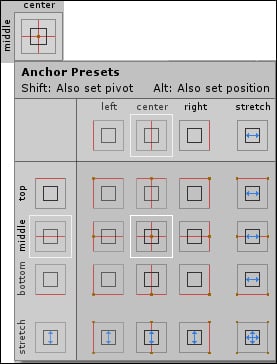
These Presets provide a quick and easy way to apply the most common patterns to bind your UI within the Canvas. However...



