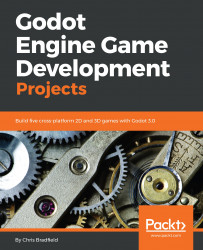The title screen is the first scene the player will see. When the player dies, the game will return to this scene and allow you to restart.
Title screen
Scene setup
Start with a Control node and set the Layout to Full Rect.
Add a TextureRect. Set its Texture to res://assets/environment/layers/back.png, Layout to Full Rect, and Stretch Mode to Keep Aspect Covered.
Add another TextureRect, this time with the Texture using res://assets/environment/layers/middle.png and the Stretch Mode set to Tile. Drag the width of the rectangle until it's wider than the screen and arrange it so it covers the bottom half of the screen.
Next, add two Label nodes (Title and Message) and set their Custom Font settings using the same options...