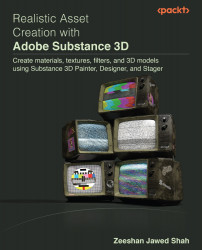Creating texture lists and ID maps in Adobe Substance 3D Painter
Once we define the texel density, the 3D mesh is exported to Adobe Substance 3D Painter; however, we must first create the texture sets of the 3D mesh and create the ID maps on it as well. This section demonstrates how texture sets and ID maps are created with the help of Lambert materials and vertex color.
Creating texture sets
The Texture Set List pane displays several components of a project’s current 3D model. Because the 3D mesh is in the form of layers, Texture Set List allows you to toggle between them and examine the layer stack connected with each material on the model, as well as their specific parameters.
Let’s see where to access texture lists from:
- Open Adobe Substance 3D Painter and click on Start painting.
Figure 1.6 – Start painting
- The Start painting option will open the Substance Painter mascot, and you will notice on the right panel...