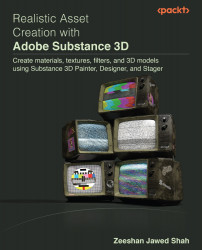Creating complex masks in Adobe Substance 3D Painter
Regular masks are only used to show textures in the white-masked area, while the black area hides the texture, as we studied in the previous chapters. However, complex masks can do more than regular masks – for example, you can create nested masks and each mask can control different MATERIAL settings. So let us do that:
- Select TV_Middle_Casing from TEXTURE SET LIST – you will notice that the middle casing of the retro television looks new and untouched, whereas it should look dirtier, as it’s an old television set.
- In the LAYERS panel, make sure the
Black_Plasticfolder is collapsed so that it will not annoy you and the LAYERS panel looks clean and organized. To collapse any folder, you just need to click on the folder icon, as shown in Figure 4.1:
Figure 4.1 – Collapsing a folder
Figure...