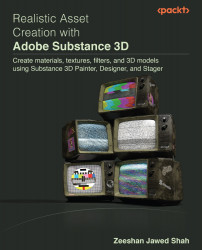Understanding the layer stack in Adobe Substance 3D Painter
The layer stack in Painter is used when you wish to alter the layers of a Texture Set. A layer holds the artwork and effects that will be used to build a texture on a scene’s 3D object. Layers can be hidden and unhidden, placed in folders, and changed in terms of their opacity and blending mode.
First, let’s take a look at the type of layers available in Painter.
Type of layers
There are three different types of layers inside Adobe, as shown in Figure 3.1: Paint layer, Fill layer, and Folder:
Figure 3.1 – Types of layers
Layers with a specific hierarchy are displayed in the layer stack; the layer at the bottom is drawn first on the mesh, followed by the layer at the top. As a result, the item at the very top of the stack is the last one, while the item at the very bottom is the first, as shown in Figure 3.2:
Figure 3.2 – Layer stack order
...