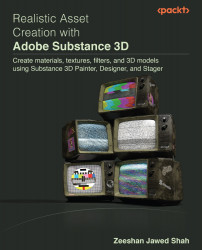The Screen and Soft Light blending modes
The values of the pixels in the two inputs are inverted, multiplied, and then inverted once again when using the Screen blending mode. The outcome has the opposite effect of multiplying and is consistently equal to or greater (brighter) than the original. This is a commutative blending mode.
In contrast, the Soft Light blending mode alters the foreground color’s brightness to produce a subtle brighter or darker effect. Blending colors that are brighter than 50% will make the background pixels appear lighter while blending colors that are less brilliant than 50% will make them appear darker. This is a non-commutative mode.
Let us see how to work with these blending modes in the following steps:
- Open
Screen_and_Soft_Light.sbsfrom the given Substance 3D Designer exercise files. Load theScreen_and_Soft_Light.sbsscn state file, then choose Plane (hi-res) from the Scene menu. Right-click with the mouse in the GRAPH window and...