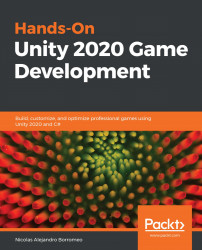Applying transparency
Before declaring our effect finished, a little addition we can do is to make the water a little bit transparent. Remember that the Shader Pipeline has this Blending stage, which has the responsibility of blending each pixel of our model into the image being rendered in this frame. The idea is to make our Shader Graph modify that stage to apply an Alpha Blending, a blending that combines our model and the previous rendered models based on the Alpha value of our model. To get that effect, do the following steps:
- Click the wheel at the top-right part of the Master node.
- Set Surface property to Transparent.
- Set the Blend property to Alpha if it isn't already at that value:
Figure 6.48 PBR Master node settings
- Set the Alpha input pin of the Master to
0.5:Figure 6.49 Setting the Alpha of the Master node
- Save the graph and see the transparency being applied in the Scene View. If you can't see the effect, just put a cube in the water to...