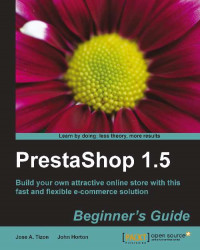Let's process our first order:
Click on the Orders tab and then click on the order that you want to process.
Click on the drop-down box and change the status of the order, as shown in the following screenshot. For example, if you are packing the order and about to go to the post office, select the Shipped status.

Scroll to the bottom of the order details page and click on the send message link, as highlighted in the following screenshot:

Select an appropriate default message to keep the customer up-to-date or to write a new message.

Wrap the customer's order, or do whatever you need to fulfill the order. Notice that there are two addresses, invoice and delivery. Often these are the same, but not always. If they are different, be sure to send to the delivery address.