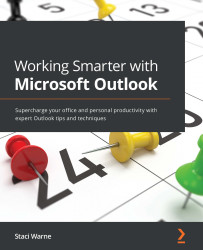Business cards
20 years ago, I never imagined that I would be giving my business card out electronically instead of a paper business card. You can create a business card in Outlook to send through your emails so that the recipients have your contact information just as they would if you handed them a physical business card, and it includes the same information if not more.
Default business cards
An electronic business card is created when you add a new contact in Outlook. An electronic business card is also created in the background for each contact. Outlook gives us different views to display contacts in the workspace. To view your contacts as business cards, open the People or Contacts workspace and click Home | Business Card.
Figure 7.3 – Business card view
Only the fields that you populate with data will be displayed within the business card view or any other view. Each business card will include the contact’s name, picture, phone numbers...