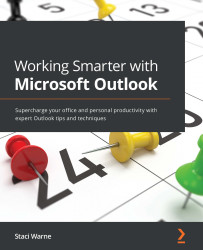Mail Merge
Mail Merge in Outlook allows you to send a message to a large group of people at once without the recipient knowing who else received the message. In many cases, the recipient will not know you sent it to others and will think they were the only one who received the message from you. With Mail Merge, the recipient will only see their own name in the To field of the email. It is also possible to personalize other fields within the message or even have attachments personalized as well. Many people try to be discreet in not allowing the recipient to know who the other recipients are by entering the email IDs in the Bcc field.
Creating a mail merge in Outlook
There are 10 steps involved in creating a mail merge in Outlook that can be sent via email. These steps are very straightforward and will be described here as we create a mail merge to be sent by email:
- The first step is to select Contacts in the navigation pane.
- Select the contacts that you want to...