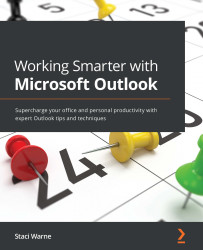AutoComplete
AutoComplete is word completion feature in Outlook. You may also see this written as the AutoComplete list, and the nickname cache is another name that it is referred to. The AutoComplete list is automatically populated with these names when you send email messages from Outlook and contains the email or SMTP addresses, legacy ExchangeDN entries, and the actual display names for email addresses to previous email recipients. When you begin typing into the To, Cc, or Bcc field in Outlook, suggestions will appear based on the text that you have entered. These suggestions come from this AutoComplete list, which is continually being updated once created:
Figure 2.1 – AutoComplete activated for the To recipient
After you reach the limit for entries saved in the AutoComplete list, Outlook uses an internal algorithm to identify names to eliminate them from the list. This is built on usage weighting. Because Outlook limits the number of entries you...