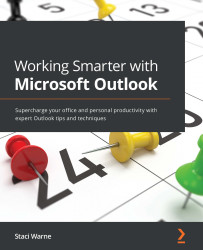Sending and receiving email
When you open Outlook, the navigation pane will indicate that the Mail view is shown. The Mail view with the inbox displayed is the default view that will help you manage and navigate your email messages, unless you have customized your screen for another view to show (which will be covered in Chapter 16, Managing Your Day System).
To write and/or send an email, the Compose window will be used. Access this window by clicking Home | New Email. In this window, you will find the To and Cc fields. The Bcc field can be accessed by clicking on the To or Cc button, and in the Select Names dialog box, enter the email ID of the recipient in the Bcc field. If you do not enter a recipient in the Bcc field, it will not show in the Compose email window. You can also turn on this Bcc field by clicking Options | BCC.
Note
If the email address is underlined, that indicates that it is a valid email address. If no underline appears, then double-check the email...