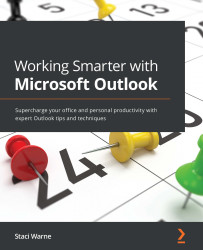Archiving
So, why Archive? Back in the day, when email was first invented, it was very expensive to keep a backup of all your data, let alone all your emails. That is why Archiving was created. Archiving keeps our mailboxes small and moves out old emails to a separate data file, referred to as a .pst file. Storage sizes generally provided now, in the cloud, have lots of available space, and Microsoft OneDrive accounts are so large that it’s no longer a big concern. OneDrive account sizes are as follows:
- Outlook.com – 15 GB cloud storage (free account)
- M365 Family – 6 TB (1 TB per person) cloud storage
- M365 Personal – 1 TB cloud storage
- M365 Enterprise - 1 TB cloud storage
- OneDrive for Business (Plan 2) – unlimited cloud storage
With the various M365 plans, you also have the option of purchasing additional OneDrive storage. Refer to the Further reading section in this chapter for a link to OneDrive plans and M365 subscriptions...