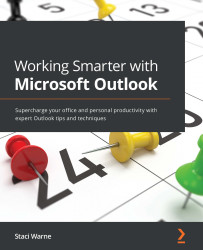What does this book cover?
Chapter 1, Getting Started with Outlook, will get you up to speed with the many options that are available to you inside of Outlook. First, we will learn how to manage Outlook’s many options and customize the working day for your schedule. You will learn how to use drag and drop to have an email converted into an instant calendar event, task, or contact. We will also discuss other topics that allow you to customize your screen with the Quick Access Toolbar and set multiple time zones.
Chapter 2, Sending and Receiving Emails, shows you how to take control of your emails by creating rules and Quick Steps, effectively using categories, creating multiple signatures, displaying up to three time zones, and mastering setting up multiple email accounts.
Chapter 3, Managing Email Accounts, covers email accounts. Using one email address only works if you only get a few emails a day, but if you get several emails a day, you will find it useful to have multiple accounts. Learn how to start creating a second email by knowing what to look for in an Email provider, how to set up a new domain for a website email, and how to set up and configure an account in outlook. You’ll be surprised how easy it really is!
Chapter 4, Organizing Your Outlook Environment, is all about automation. Take back control of your email by implementing the tools that are provided to you within Outlook, including taking instant action on your email with Quick Steps, setting up rules so that you don’t even have to react to an email, and creating categories to color-code your emails, calendar items, contacts, and tasks. If you are feeling email overload, this chapter is for you! The more you can automate in your Outlook environment, the easier your life will be when handling loads of emails every day.
Chapter 5, Outlook Mail Merge, looks at timesaving tips and tricks in Outlook. If you send out bulk emails to several people at once, you will need to use the Mail Merge feature inside of Outlook – no more entering names into the BCC field so that your recipients don’t know who else the message went to. After learning how to create a Mail Merge, we will use Power Automate to perform a Mail Merge with a custom attachment, which will be stored in an Excel document.
Chapter 6, Managing the Calendars, teaches you several fun simple ways to get more out of your Outlook calendars. Manage and control multiple calendars or display colorful events with a click of a button. Get specific with time by letting the Outlook calendar chart your day as you prioritize your appointments and print the events you need. If you have been using Outlook for several years, you will probably say, “I didn’t know about these tools.”
Chapter 7, Contacts in Outlook, will help you get the most out of your Outlook contacts. Learn where your contacts are stored and how they can be accessed. You will learn the different ways to add contacts to Outlook as well as how to create contact groups. As your contact list starts to grow, you will learn how to create groups and use categories, which will help you to organize your contacts for your viewing pleasure.
Chapter 8, Outlook Notes, explores notes, which are the electronic equivalent of paper sticky notes. Use the notes as you would a sticky note but without the paper. You can leave the note open on the screen or save it to your desktop as a quick note for later use. You will learn how to customize notes to find and organize them when needed. Besides the Notes object, learn how to add a quick note to any email message, which will appear as a note section at the top of your email.
Chapter 9, Tasks and To-Dos, covers how to stay organized by building a to-do list when creating tasks in Outlook. Learn how the tasks are stored in Outlook and the default folders that are created. You will learn several tips on how to turn it into a powerful task manager. You will learn how to enhance your productivity by using an Outlook task list as your to-do list.
Chapter 10, Save Time Searching, teaches you how to navigate the search capabilities in Outlook You will learn the difference between instant search and advanced search and when to use them based on your needs. We will then discover Indexing and how that relates to Outlook as well as give you some great Search syntax for Outlook to save you time with your advanced searches.
Chapter 11, Sharing Mail, Calendars, and Contacts, delves into object-sharing. There are a couple of different ways to share your objects in Outlook, such as the calendar and email. Sharing involves giving permission to another user to access a folder in your Office 365 account. In this chapter, you will learn the steps necessary to give or receive that permission, and then you will be able to share other objects as well, such as calendars and tasks.
Chapter 12, Archiving and Backup, teaches you the difference between archiving and backup and which steps you need to take to ensure that your data is backed up. We will also talk about the locations in which you will consider backing your data up. We will discuss the Drafts folder and maintaining items in your inbox and other folders for backup. You will learn what a .pst file is and how to restore these folders.
Chapter 13, Collaboration & Integration within Outlook, provides a brief introduction introduction to cloud computing and using it to collaborate in integrate with other applications while within Outlook. We will also discuss other options for collaborating by using your Smartphones and tablets. We will discuss integrating other Add-ins and RSS feeds.
Chapter 14, Nine Useful Rules, covers useful rules that can be applied to your email. Steps will be given for setting up the rule and how to manage them as well.
Chapter 15, Programming with Macros, explores how to set up and run nine useful Rules within Outlook. Rules are all about saving you time and these nine rules will do just that. Learn how to delay sending emails and set up Automatic replies for specific texts and redirecting emails to another person automatically and simply purging emails with a certain word in the subject line. Implementing just a couple of these rules could possibly save you time.
Chapter 16, Managing Your Day System, introduces you to a complete time management system that you can implement to organize and control your inbox. You will learn how to create useful folders and how to navigate easily to them. You will learn how to declutter and clean out your inbox and not be controlled by what is in it.