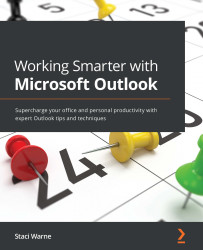Answers
- When you delete an email, it is moved to the deleted items folder. Once you delete the email, it will be available or recoverable for 14 days. Anything that has been deleted for 14 days can no longer be recovered. To empty the deleted items folder upon exiting Outlook, click on Tools | Options | Other and check the box that says Empty the deleted items folder upon exiting.
- The default name on an account when it is set up is the email ID. To change this name, click File | Info | Account Settings | Account Settings. From the list of accounts, select the one that you want to change the name of and click on the Change button. In the Account name field, change the name to one you prefer and click Next. You will be shown that your account was successfully updated and then click Done.
- If you are running Outlook 2007, you are running a 32-bit version, but since 2010, you could be running either version. You need to know what version Outlook is running when installing Outlook plugins and add-ons, as some of them are not compatible with the 64-bit version. To check what version your computer is running, select File | Office Account | About Outlook, and you will see a line of text indicating 64-bit (as shown in the following figure) or 32-bit:

Figure 1.25 – 64-bit
There are so many Outlook apps and services that you can use to access Outlook. It’s in your best interest to know which version of Outlook you have. To locate your version, select File | Office Account. The version will be listed in the Product Information folder
- The To-Do list is a collection of items that have been flagged for follow-up in Outlook. This is the list that will appear on the To-Do bar if it is displayed. This list also includes the Outlook task, which is a task that has been stored in a Task folder. Tasks are created and stored in the Task folder, and currently, the To Do list doesn’t yet support Outlook Task fields, such as start and end dates, task status, task completion percentage, multiple priority levels, work hours, colors, or categories that are available in an Outlook task.
- When you delete an email, it is moved to the deleted items folder. Once you delete the email it will be available or recoverable for 14 days. Anything that has been deleted for 14 days can no longer be recovered. To empty the deleted items folder upon exiting Outlook, click on Tools | Options | Other, check the box that says “Empty the deleted items folder upon exiting”.