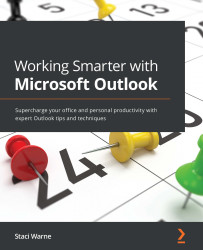Views
By default, you will see your personal contacts inside of Outlook. You can view other address books by first clicking on the Contacts object, then in the Find group on the ribbon, selecting Address Book. Use the drop-down list under Address Book to see all the address books and contact lists in your organization group.
Figure 7.19 – Address Book
Viewing contacts
Once you enter your contact information, you can see the information arranged in several different views. This is a quick way to get an overall picture of your contacts. You can also manually type in addresses or contacts to add these contacts to your personal contact list. The contacts that you are seeing are only your personal contacts, not your list of corporate contacts. If you are able to access those contacts, you will see how to view them next. To change views, take the following steps:
- Click the Contacts object, then click View | Change View.