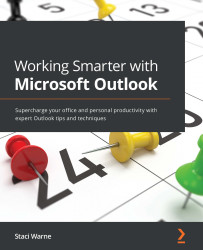Chapter 8: Outlook Notes
It is time to unclutter your monitor and trash those sticky notes. Outlook Notes will give you the confidence to do that. Notes are electronic sticky notes, often referred to as digital notes, and are a version of the traditional sticky notes that we all have that love/hate relationship with. I used to have these sticky notes all over my monitor, on the walls, on my calendars, and just about everywhere that I could put them. I can laugh at myself now to think that I used a sticky note on my calendar to remind me of some details. Is that not what a calendar is for? I finally started using Outlook Notes and got all those physical sticky notes off my desk. Digital notes reside on the right side of my desktop inside Windows.
In this chapter, we're going to cover the following topics:
You can access these notes on your screen while working and use...