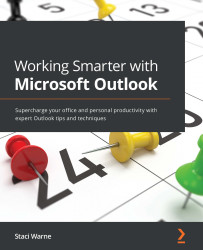Backing up Outlook
If you are using M365 for Outlook, you can feel confident that your files are being backed up to the cloud. If you want another safeguard, you may want to consider backing up your Outlook objects via another method as well. There are two methods for backing up your files. One is exporting, and the other is to save emails outside of Outlook, which can mean having a backup copy on another computer, an external hard drive, or a folder such as the desktop on your computer. I also have found it handy to back up my Outlook files to a USB drive, as they get very large, and it is handy just to store this away from the computer or even use it to import those emails into another computer, not on your M365 account. You can have your cloud backup and offline backup.
Exporting and importing
Using the Import/Export feature in Outlook is a quick way to back up all your objects to a .pst file. Once exported, you can store the file on your computer or an external storage device...