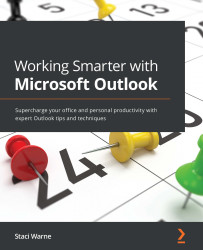Contact groups
Do you find yourself emailing a group of people all the time? Doing these repetitive tasks over and over again can really take up a lot of your time. Outlook’s contact groups will free up a lot of your time once you get the groups set up and you will find this setup very easy. By setting up an Outlook contact group, instead of selecting multiple contact names you want to include in an email you are composing, you can select a single contact group instead. To create a contact group, take the following steps:
- From the People button on the navigation pane, click Home | New Contact Group.
Figure 7.7 – New Contact Group
- In the New Contact Group window, enter a name for the new group.
- Click Contact Group | Add Members. Select where you are getting the members from by selecting one of the three choices: From Outlook Contacts, From Address Book, or New E-mail Contact.
Figure 7.8 – Add...