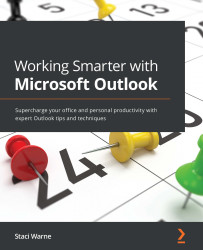Customizing your views
Outlook lets you customize your view to fit your working/non-working style. Not everybody works the same hours, lives in the same time zone, or has the same holidays. You may want to turn off the automatic reminders that you get with every new Calendar item or view the weather on the Calendar to help you navigate your activities according to the weather forecast. Using the Options dialogue box has these settings for you to adjust. Access this by clicking File | Options | Calendar.
Work time
In the Work time section are the items that allow you to control when your workday starts and ends. You can also specify the days of the week that you want to be scheduled as workdays, and you can change the First day of week field to begin on other days of the week besides Monday, and First week of year as well. This group is useful for having your time set up for you and not the working times that are the defaults within Outlook. If you are working on a different...