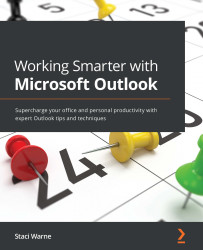Organizing notes
Hopefully, by now you have taken down all your paper notes and created digital notes in Outlook. Now it's time for us to organize these notes so that we can find what we need quickly. I recommend that you use the first written line of the note to help you organize your notes as well. You could enter the first word as the intended action of the note. Use terms such as To-do, Call, Reminder, and Lunch as possible ideas, and try to stay consistent in your naming, which will help you refer to your notes in your free time. For instance, if you only have 10 minutes, you could look at a note whose first line/word action helped you complete that task in 10 minutes. One example could be the call item, which would allow you to find a note and make a quick call.
There are multiple ways to organize your notes, and the top three ways I suggest are as follows:
- Categories: If you apply a category to your note by right-clicking on the note and selecting Categories...