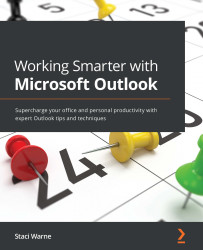Overview of this book
Millions of users across the globe spend their working hours using Microsoft Outlook to manage tasks, schedules, emails, and more. Post-pandemic, many organizations have started adopting remote working, and the need to stay productive in workspace collaboration has been increasing.
Working Smarter with Microsoft Outlook takes you through smart techniques, tips, and productivity hacks that will help you become an expert Outlook user. This book brings together everything you need to know about automating your daily repetitive tasks. You’ll gain the skills necessary for working with calendars, contacts, notes, and tasks, and using them to collaborate with Microsoft SharePoint, OneNote, and many other services. You’ll learn how to use powerful tools such as Quick Steps, customized Rules, and Mail Merge with Power Automate for added functionality. Later, the book covers how to use Outlook for sharing information between Microsoft Exchange and cloud services. Toward the concluding chapters, you’ll get an introduction to Outlook programming by creating macros and seeing how you can integrate it within Outlook.
By the end of this Microsoft Outlook book, you’ll be able to use Outlook and its features and capabilities efficiently to enhance your workspace collaboration and time management.