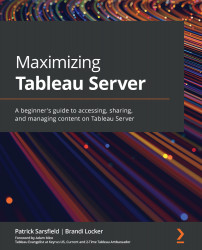Examining Rename
There may be times when you need to rename an item that has already been published to Tableau Server. One way to do this is by completely republishing the item from Tableau Desktop to Tableau Server. However, this method requires you to not only republish an item but remove the original item and fix or replicate any broken connections, such as favorites, metrics, subscriptions, and more. Fortunately, you can avoid this by renaming the item directly on Tableau Server using the Rename… option in the Actions menu, as presented in Figure 7.20:
Figure 7.20 – The Rename… option Dashboard image created by Mark Bradbourne
Clicking on this option will open the Rename Workbook pop-up window, as shown in Figure 7.21:
Figure 7.21 – The Rename Workbook pop-up window
From this window, you can edit the existing text or enter a new name and click on Rename to save or Cancel to exit without saving your changes...