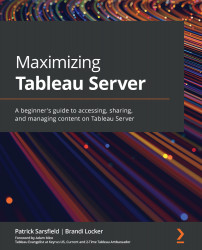Summary
In this chapter, we examined the Tableau Server Content Toolbar, and you learned how to take advantage of all its available options. First, we discussed how to create and upload workbooks using the New menu. Next, we reviewed how to capture some or all the items on a page and perform actions on the selected content using the Select All option. You then learned how to filter the content on your page by type using the Content Type menu. We then covered how to easily arrange the content displayed on a page by utilizing the Sort by menu. This was followed by learning how to switch between Grid View and List View and when to use each for effective server navigation and content management. Finally, we went over the Filtered Search option and discussed how it is similar to and differs from Quick Search.
Learning how to use the Content Toolbar will help the way you interact with any page by knowing how to quickly make bulk changes, rearrange content, apply detailed filters, and...