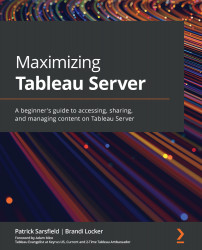Examining alerts
An alert is an email notification that informs recipients when a data point reaches a defined threshold. You can configure alerts for yourself or other users from dashboards and worksheets. An alert cannot be made from a story. The Alerts button can be found on the toolbar between View and Metrics, as shown in the following screenshot:
Figure 8.19 – Alerts button
First, we'll explore how to create a new alert. Then, we will examine how to manage alerts and add yourself to existing alerts.
Creating an alert
Clicking this button will open the Alerts side panel, to the right of your server window. This panel will indicate if there are any existing alerts for the view or will say No alerts on this view, as shown in the following screenshot:
Figure 8.20 – Alerts side panel
Dashboard image credit: Chimdi Nwosu
To create an alert, follow these steps:
- Select a continuous numeric axis from...