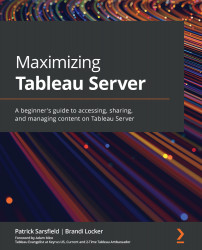Examining Move
Sometimes, there is a need to reorganize items on the server by changing their project location. After content has been published, Tableau Server conveniently allows you to move it within a site. Depending on your site role and permissions settings, content that can be moved within the server includes projects, workbooks, metrics, and data sources. Individual views cannot be moved because they are considered to be part of a workbook.
To move an item, click on the More actions menu and locate the Move… option, as indicated in Figure 7.22:
Figure 7.22 – The Move… option Dashboard images created by Chimdi Nwosu
Clicking on this option will open the Move Content pop-up window. This contains each project available to you on the Tableau Server site. Once you have identified the desired project location, click on Move Content to confirm the change, or click on Cancel to close the window without saving any changes. Figure...