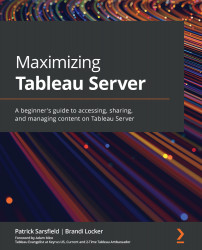Introducing the Tableau Server Navigation Pane
The Navigation Pane appears on the left-hand side of your Tableau Server window and provides a convenient list of options that are linked to your most frequently sought-after content. The Navigation Pane, or sidebar, will stay with you as you explore Tableau Server. It will only disappear when you choose to open a view, dashboard, or story so that your screen space is maximized for the content that you want to see. The following screenshot shows an example of the Navigation Pane within the Tableau Server window and identifies the available shortcuts:
Figure 3.1 – The Tableau Server Navigation Pane
Important Note
Please note that you may see additional options, depending on the settings that have been established by your server administrators or company.
In this book, we will review the most common options available in the Navigation Pane:
- Collapse/Expand Arrow: Appears as a directional arrow...